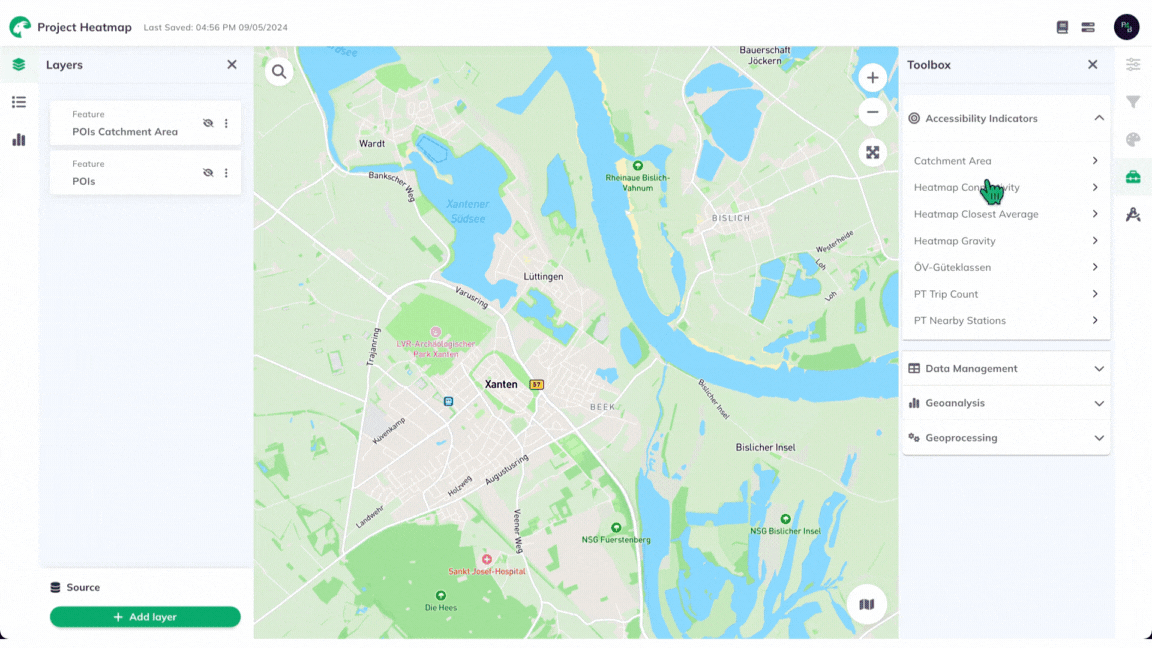Heatmap - Connectivity
A color-coded map to visualize the connectivity of locations within an area of interest (AOI).
1. Explanation
Visualized as a color-coded hexagonal grid, the heatmap takes into account real-world transport and street networks to compute connectivity. After specifying a routing type (Walk, Bicycle, etc.) and travel time limit, the result will display a color-coded hexagonal grid representing the relative connectivity of all locations within the specified AOI.
Unlike our other heatmaps which focus on visualizing the accessibility to specific points (such as POI) or amenities from surrounding areas, connectivity-based heatmaps represent the overall connectivity of an area. This means that all locations within your AOI are considered to be destinations, and for each location, its "connectivity" represents the geographic area (within and outside the AOI) from which the location is accessible, considering the specified routing type and travel time limit.
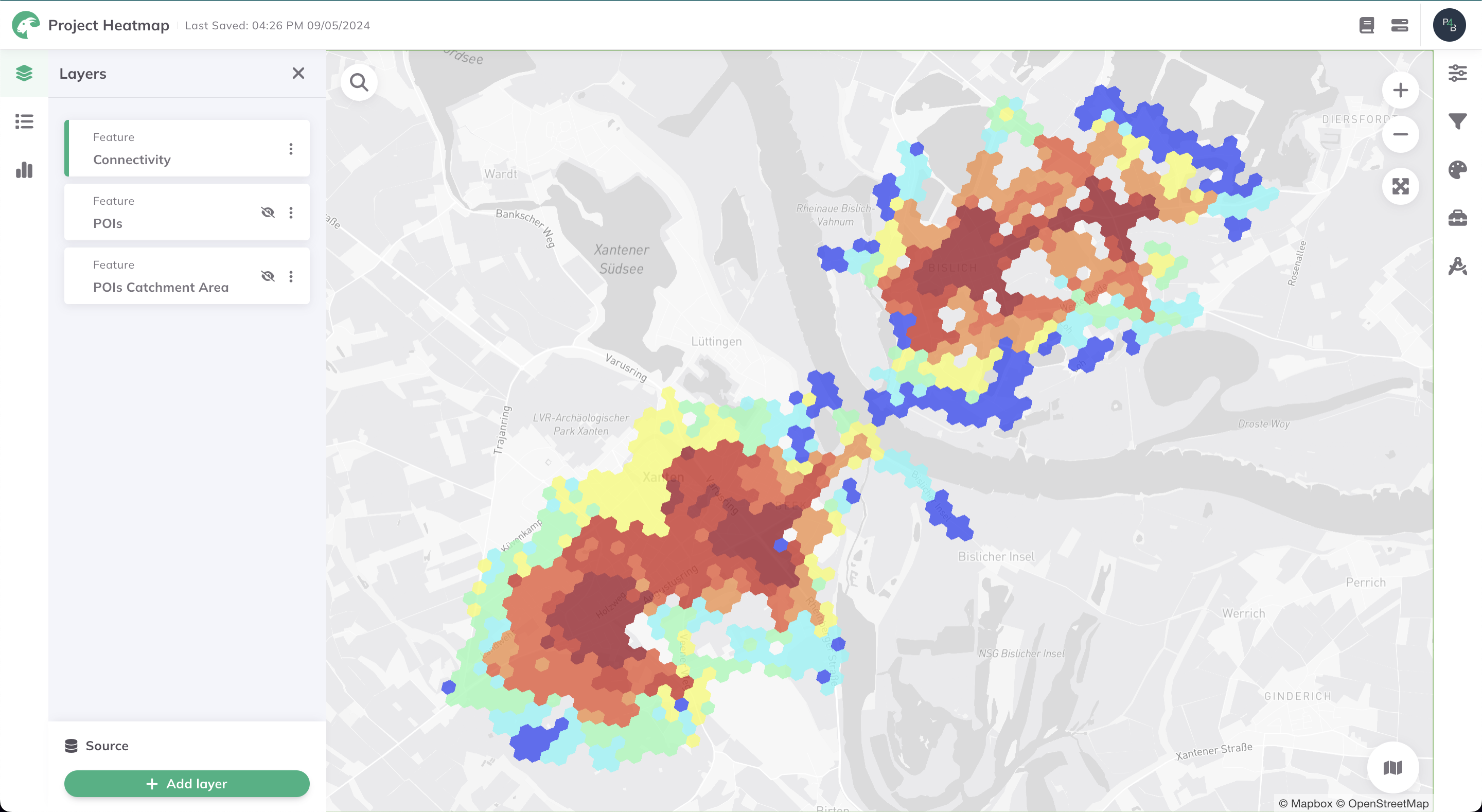
Heatmaps are available in certain regions. Upon selecting a Routing type, a geofence will be displayed on the map to highlight supported regions.
If you would like to perform analyses beyond this geofence, feel free to contact us. We would be happy to discuss further options.
2. Example use cases
How well connected is the street, footpath, or cycle lane network in a specific area?
How do locations within an AOI compare in terms of connectivity across the different modes of transport?
Are there barriers, gaps, or islands within the street network that hinder connectivity?
Does the existing transport network provide equitable access across the AOI?
3. How to use the indicator?
Toolbox Accessibility Indicators menu, click on Heatmap Connectivity.Routing
Routing Type you would like to use for the heatmap.- Walk
- Bicycle
- Pedelec
- Car
Walk
Considers all paths accessible by foot. For heatmaps, a walking speed of 5 km/h is assumed.
For further insights into the Routing algorithm, visit Routing/Walk.
Bicycle
Considers all paths accessible by bicycle. This routing mode takes into account the surface, smoothness and slope of streets while computing accessibility. For heatmaps, a cycling speed of 15 km/h is assumed.
For further insights into the Routing algorithm, visit Routing/Bicycle. In addition, you can check this Publication.
Pedelec
Considers all paths accessible by pedelec. This routing mode takes into account the surface and smoothness of streets while computing accessibility. For heatmaps, a pedelec speed of 23 km/h is assumed.
For further insights into the Routing algorithm, visit Routing/Bicycle. In addition, you can check this Publication.
Car
Considers all paths accessible by car. This routing mode takes into account speed limits and one-way access restrictions while computing accessibility.
For further insights into the Routing algorithm, visit Routing/Car.
Configuration
Travel Time Limit for your heatmap. This will be used in the context of your previously selected Routing Type.Need help choosing a suitable travel time limit for various common amenities? The "Standort-Werkzeug" of the City of Chemnitz can provide helpful guidance.
Reference Layer (layer containing your AOI) for which you would like to calculate the heatmap. This can be any polygon feature layer.Run to start the calculation of the heatmap.Depending on your configuration, the calculation might take a few minutes. The status bar displays current progress.
Results
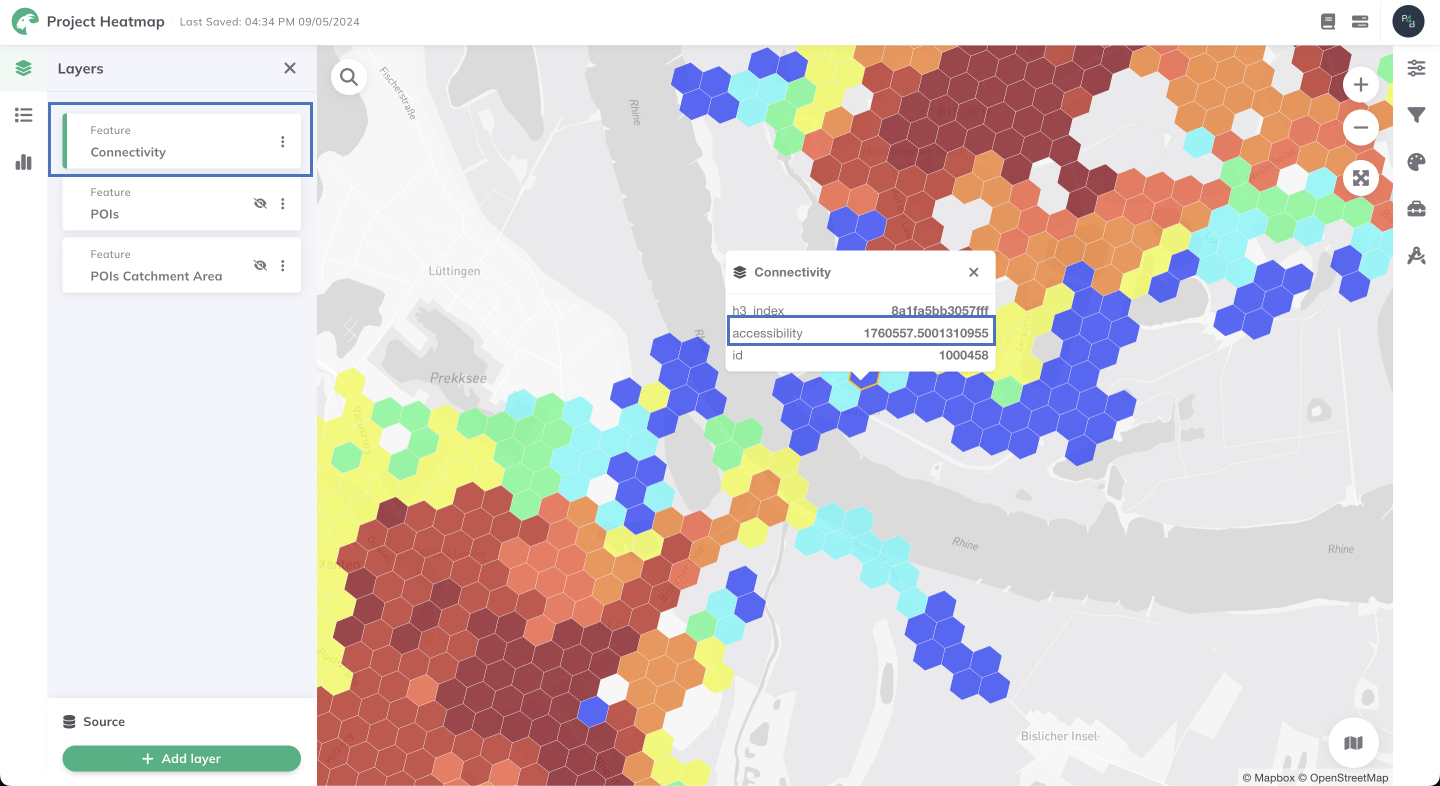
Want to style your heatmaps and create nice-looking maps? See Styling.
4. Technical details
Calculation
For each cell of the hexagonal grid (within your AOI), the full extent of surrounding cells from which it is accessible are identified. These surrounding cells may be located outside of your AOI but must be within areas accessible according to the specified Travel time limit and Routing type.
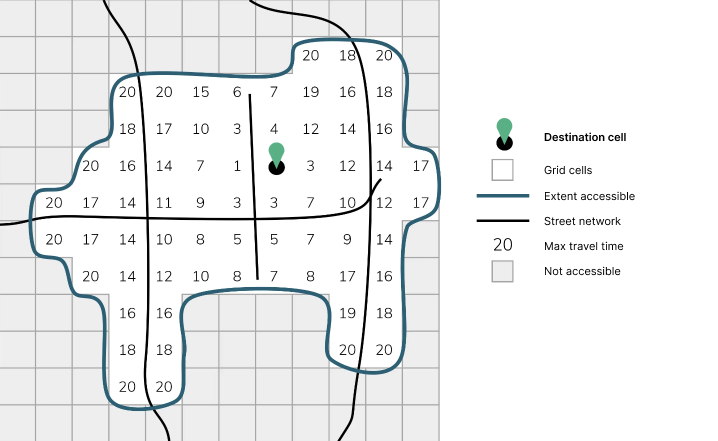
Connectivity formula:
Where i is a travel time step, n is the travel time limit and number cells is the number of cells origins reaching the considered location in i minutes. This function computes the total geographic area (in sq. meters) from which the destination cell in your AOI is accessible.
Classification
To classify the connectivity levels that were computed for each grid cell (for color-coded visualization), a classification based on quantiles is used by default. However, various other classification methods may be used instead. Read more in the Data Classification Methods section of the Attribute-based Styling page.
Visualization
Heatmaps in GOAT utilize Uber's H3 grid-based solution for efficient computation and easy-to-understand visualization. Behind the scenes, a pre-computed travel time matrix for each routing type utilizes this solution and is queried and further processed in real-time to compute accessibility and produce a final heatmap.
The resolution and dimensions of the hexagonal grid used depend on the selected routing type:
Walk
- Resolution: 10
- Average hexagon area: 11285.6 m²
- Average hexagon edge length: 65.9 m
Bicycle
- Resolution: 9
- Average hexagon area: 78999.4 m²
- Average hexagon edge length: 174.4 m
Pedelec
- Resolution: 9
- Average hexagon area: 78999.4 m²
- Average hexagon edge length: 174.4 m
Car
- Resolution: 8
- Average hexagon area: 552995.7 m²
- Average hexagon edge length: 461.4 m
Example of calculation
The following example illustrates the computation of a connectivity-based heatmap for a specific AOI. The heatmap is computed for a Travel time limit of 15 minutes and a Routing type of Walk.