Scenarios
Besides analyzing existing real-world data & situations, GOAT allows you to create custom scenarios such as network changes or new infrastructure projects. Ways, points and polygons can be added, edited or removed and their impact on accessibility analyzed.
1. Explanation
With the scenario feature you can edit your layers and compute indicators based on the changes you made. The biggest advantage of this tool is that you keep your original layer intact: none of your original data gets deleted, so do not need to re-upload a modified layer in order to compute the different analyses. In addition to your layers, you can change the Street Network - Edges. This layer is a base layer available in all projects representing the road network and can be modified as a line layer in the scenarios.
You can only modify geographical layers: Tables and rasters cannot be modified in scenarios. Learn more about the data types here
2. How to edit a scenario?
Scenarios Create scenario and name your scenario. The scenario is added to the scenario list. Edit to edit the layers in a scenario.Select layer, choose a layer to edit. In Edit tool, you can draw - Draw
- Modify
- Delete
- Point
- Line
- Polygon
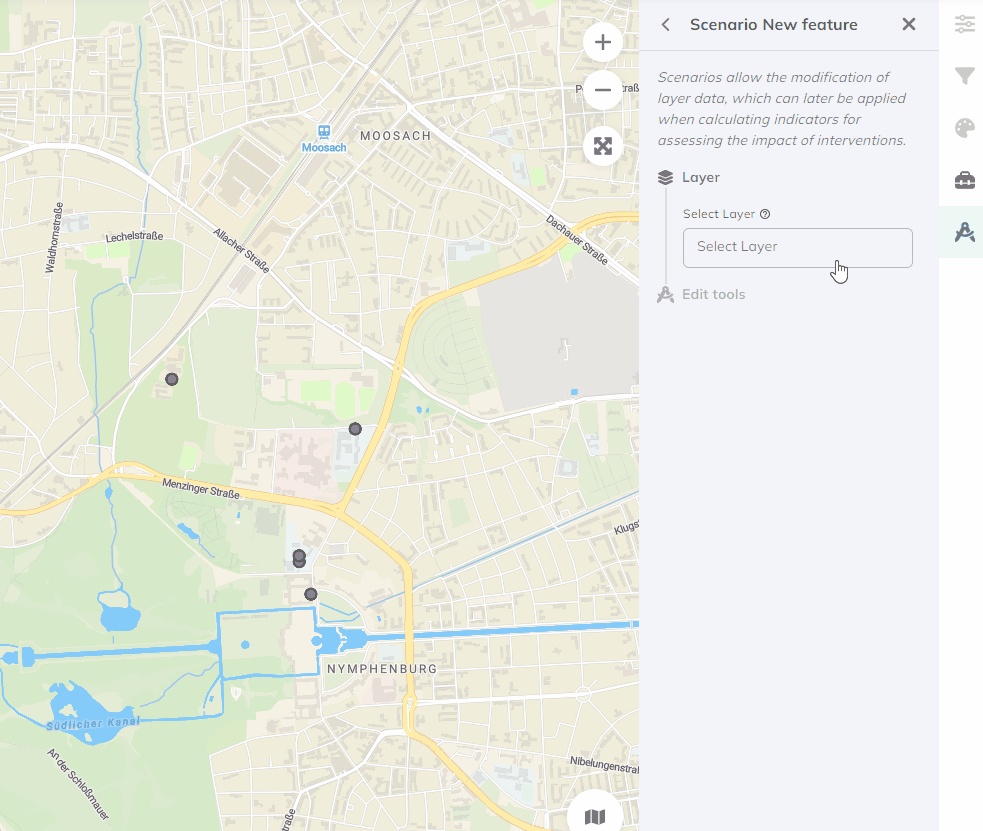
Fill in the attributes of your new features when required. Click on save to update your data. The new features are in blue.
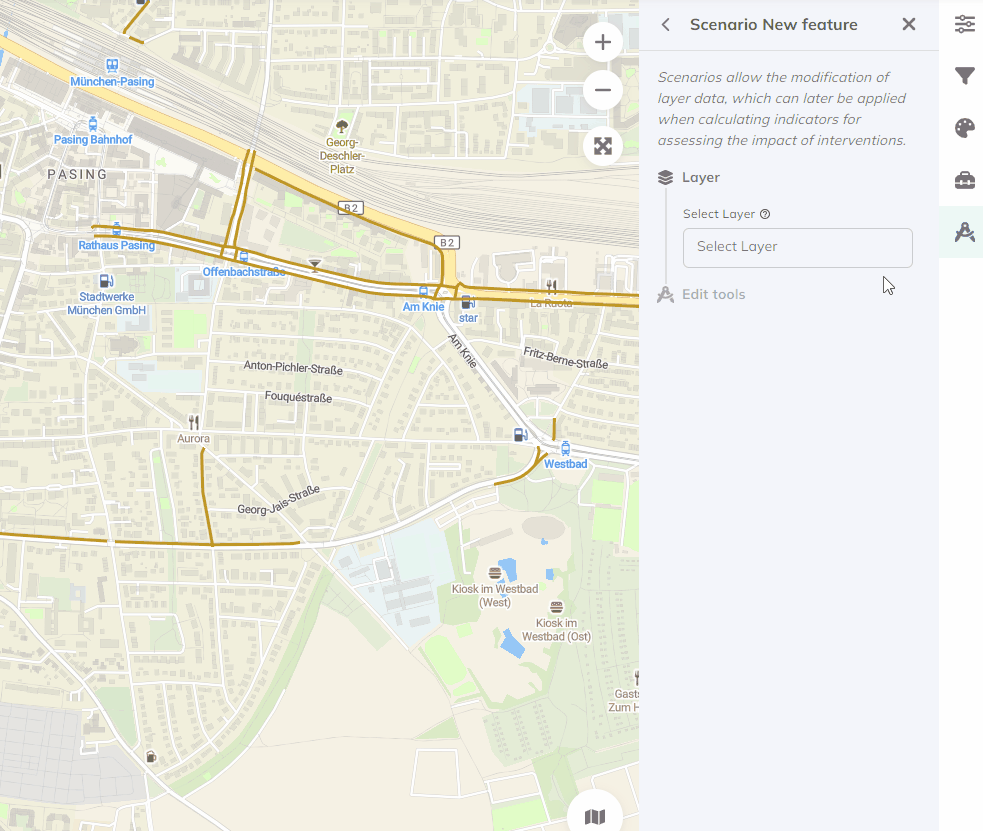
Fill in the attributes of your new features when required. Click on save to update your data. The new features are in blue.
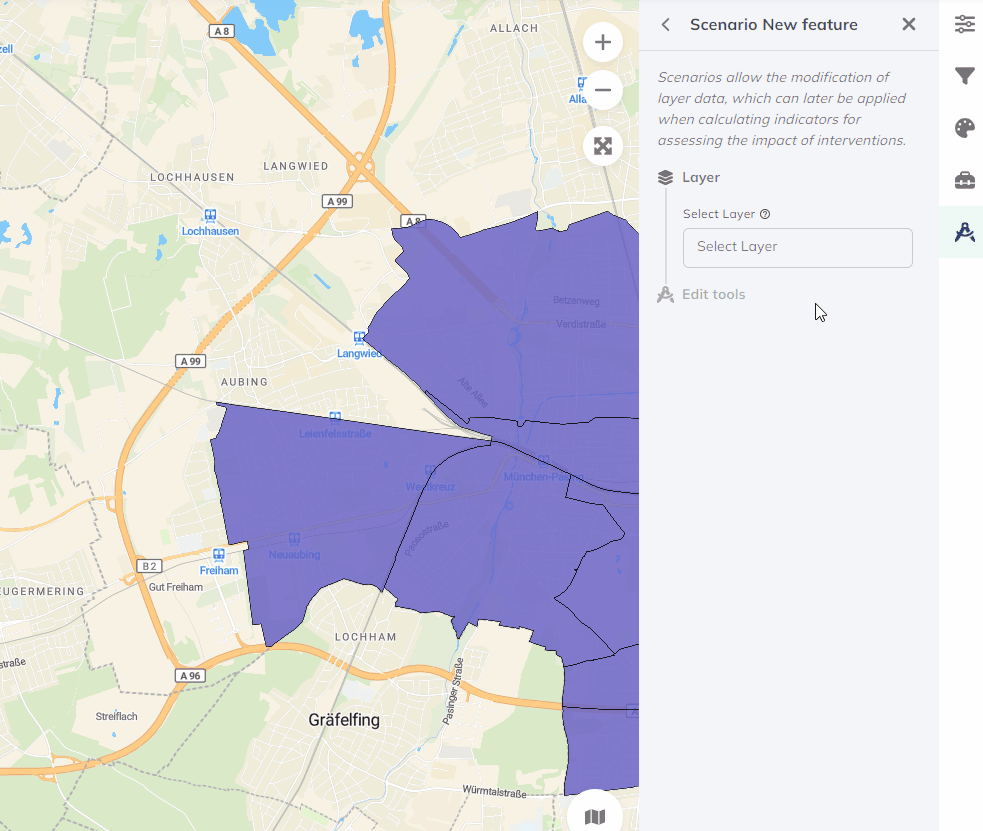
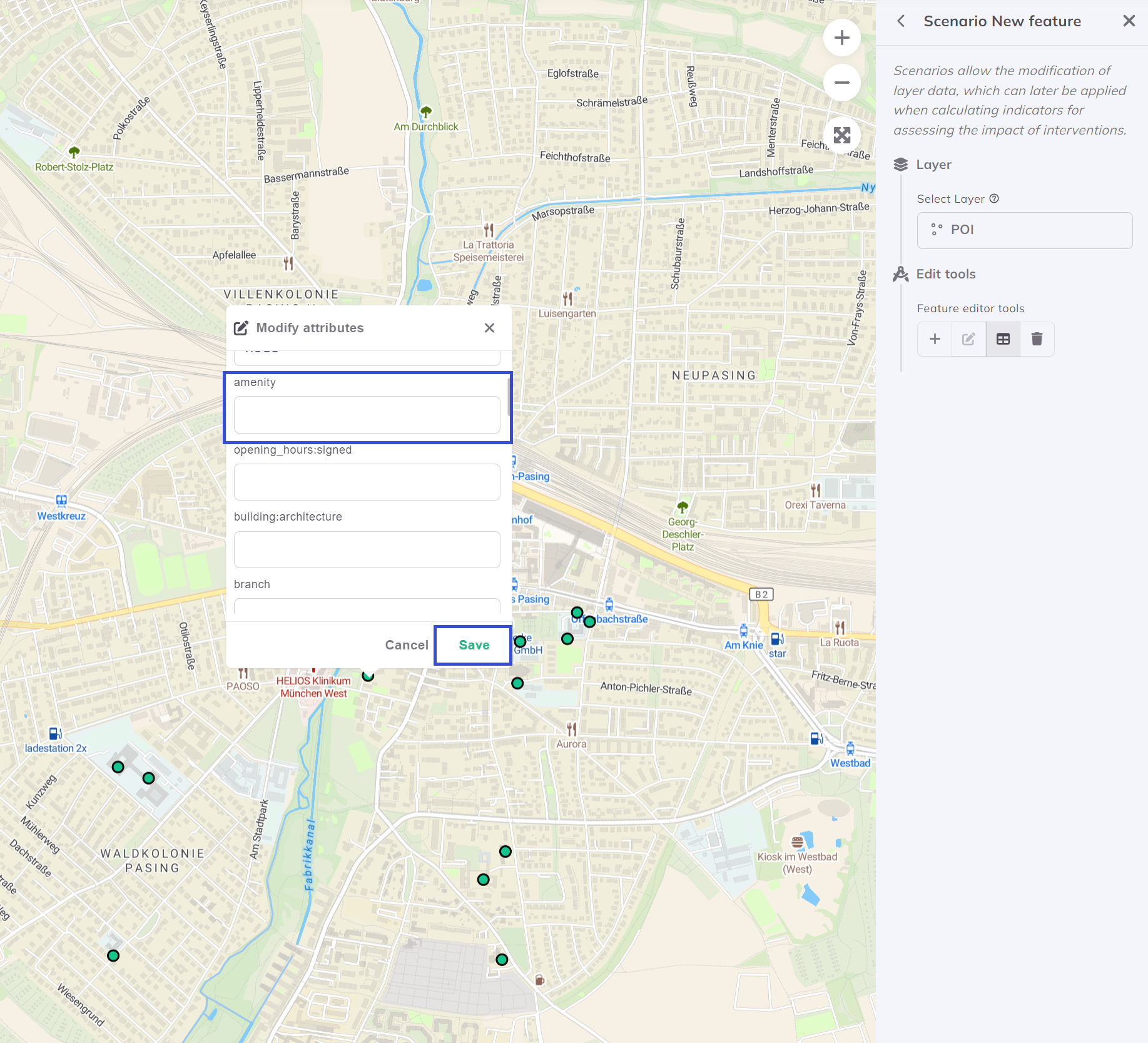
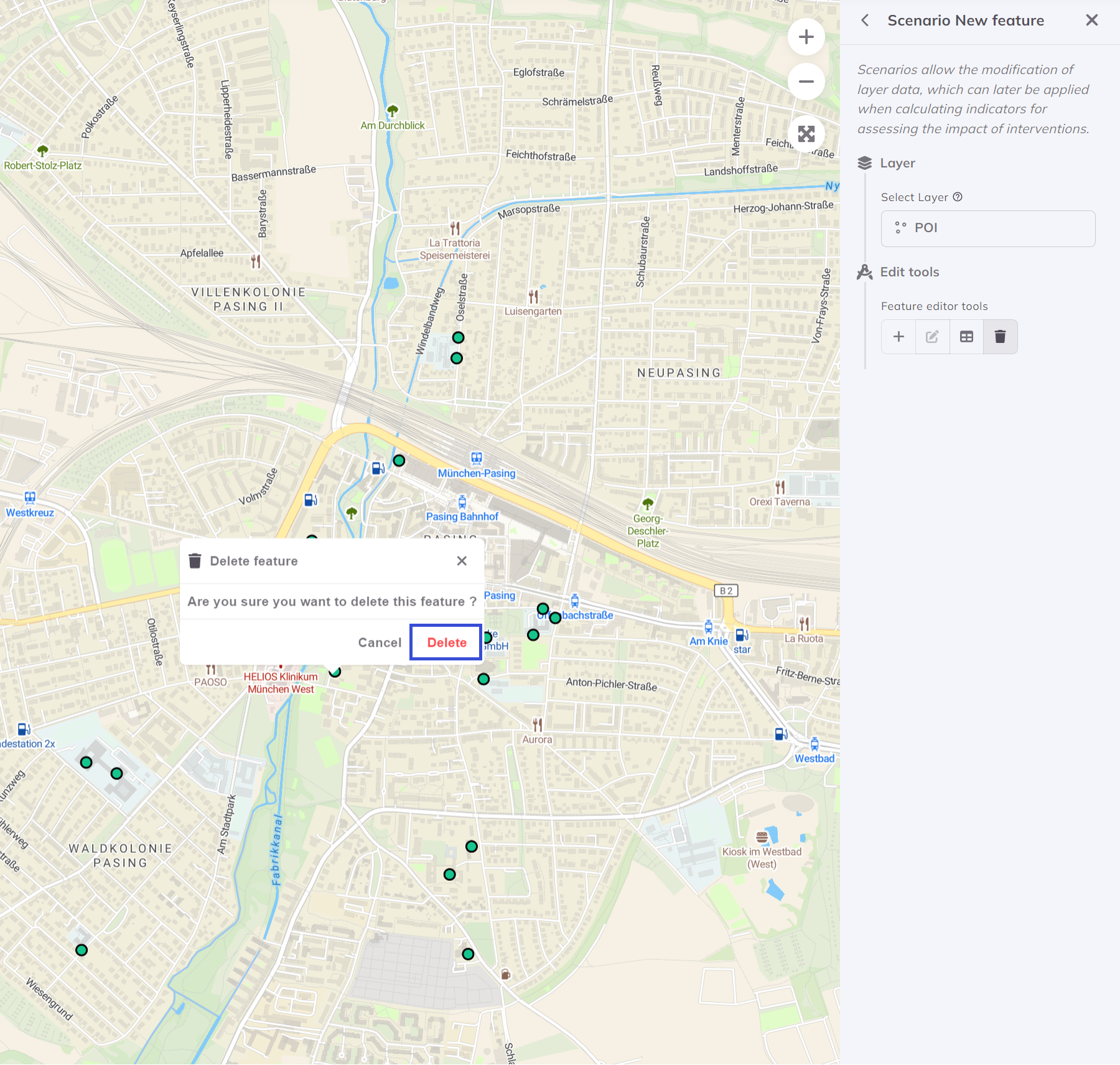
Toolbox and select an indicator. 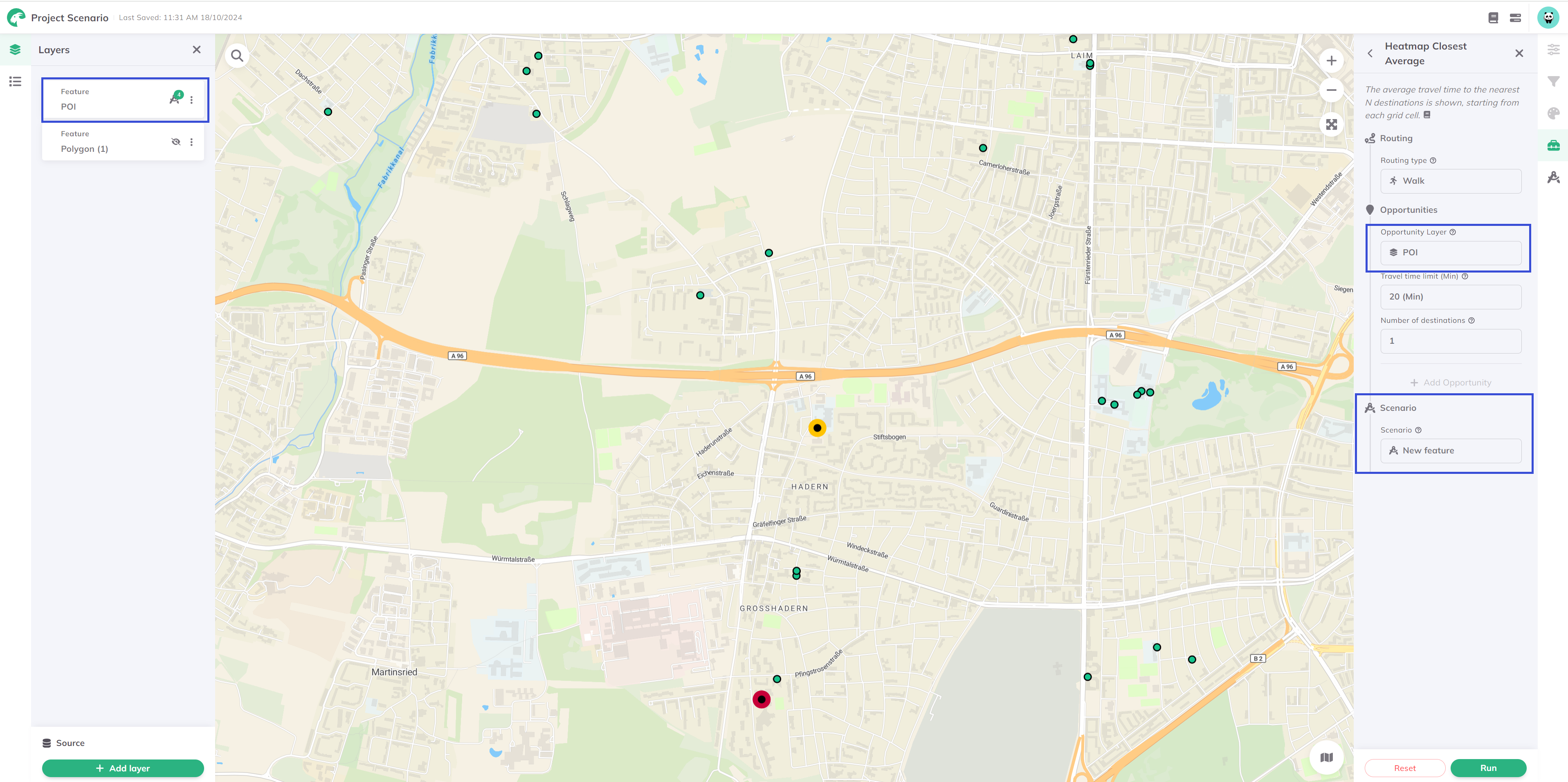
3. Scenarios management
You can create multiple scenarios to test different configurations. To manage your scenarios, you can:
- Select a scenario: Click on a scenario from the scenarios list to display its specific edits or added features.
- Modify a scenario Click on the three dots
next to a scenario name to rename or delete the scenario, or to edit the layers.
- Edit a layer: Layer associated with a scenario is marked by
and a number, showing the modifications made.
- Deselect a scenario: Click on the selected scenario again and return to the default map view or choose another scenario.
4. Street Network - Edges
The “Street Network –Edges" is a base layer available in all projects representing the real-world street network. You can only visualize the layer when selecting it in the scenario editing and zooming in the map. With Scenarios, you can modify the lines of this base layer representing streets.
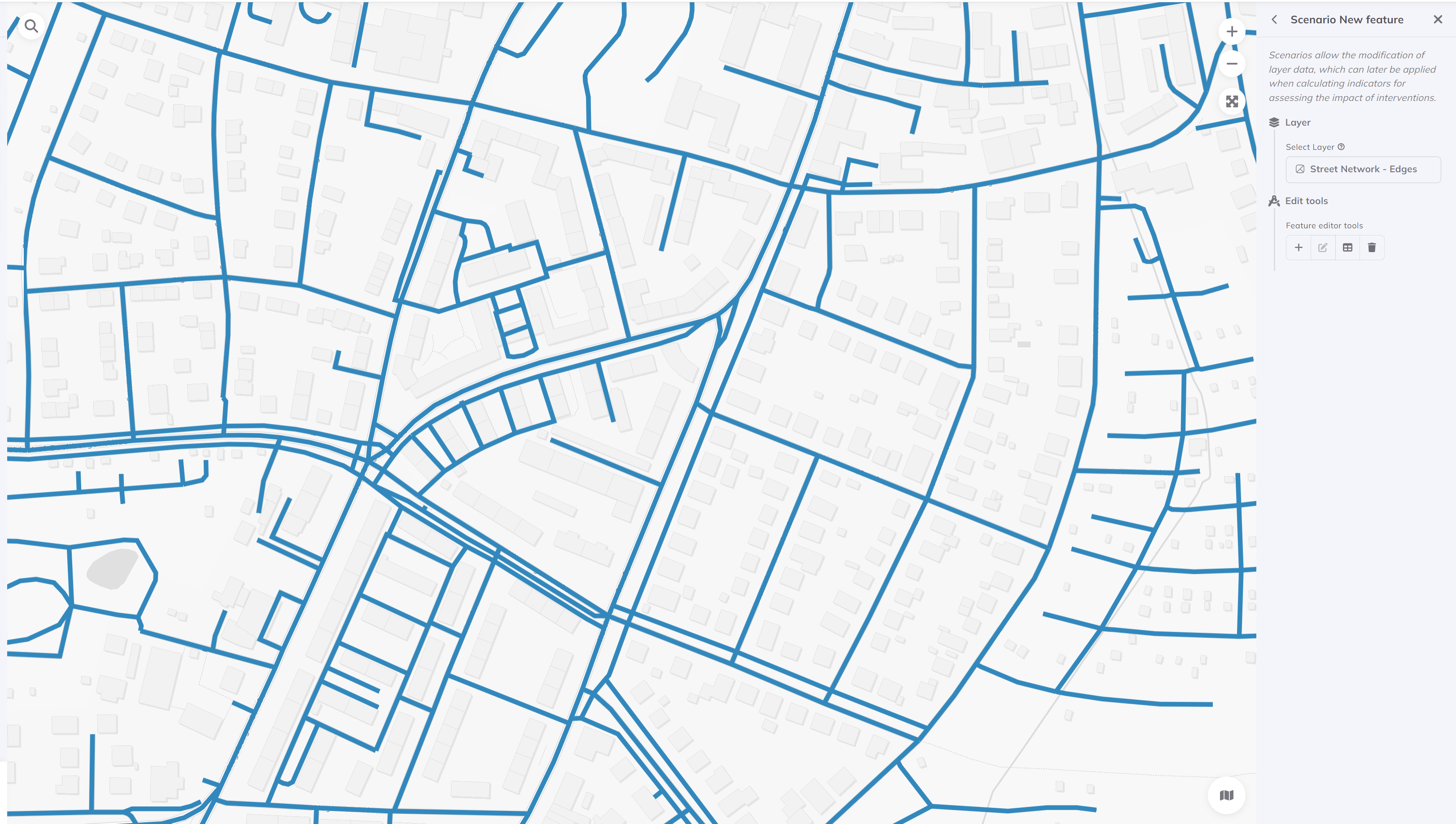
Scenarios applied on the Street Network layer only apply to the Catchment Area area indicator. Changing the street network does not impact the computation of other indicators.