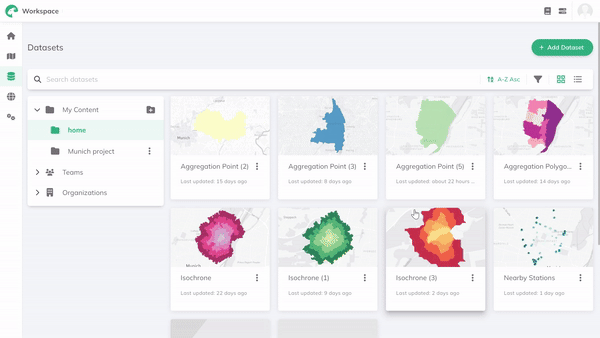Datasets
On the Datasets page, data can be uploaded, managed, and shared. The page provides users with an organized view of their datasets, categorized by personal datasets, team datasets, and datasets that are shared with the whole organization. Furthermore, datasets can be organized in folders, filtered, and sorted based on their name, creation date, or their last update. Datasets can also be deleted, downloaded and their metadata edited.
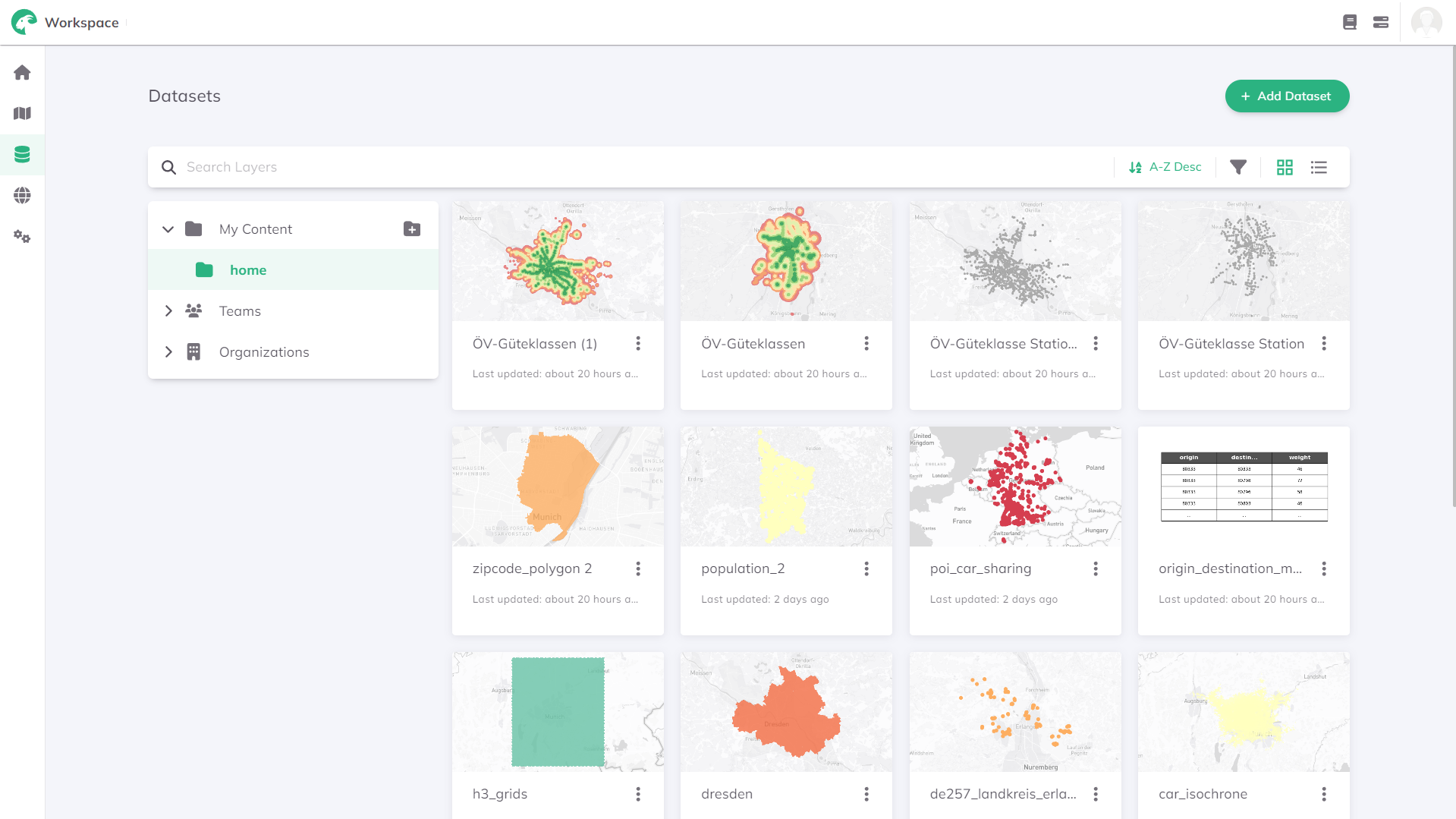
In the Workspace you have the option to upload a dataset or add it via an external link.
Upload data
GOAT supports the upload of GeoPackage, GeoJSON, Shapefile, KML, CSV, and XLSX files. Follow these steps to upload a dataset via the Workspace:
+ Add Dataset and select Dataset Upload. Upload.External data
The following external datasets are supported in GOAT: Web Feature Service (WFS), Web Map Service (WMS), Web Map Tile Service (WMTS), XYZ Tiles. Follow these steps to add an external dataset via the Workspace:
+ Add Dataset and select Dataset External. Next.Save.You can also upload datasets directly in the Map.
Filter datasets
Datasets can be sorted based on the dataset type, i.e. features, tables, external imagery, and external vector tiles. Simply click on the filter icon to choose the desired dataset type for filtering.
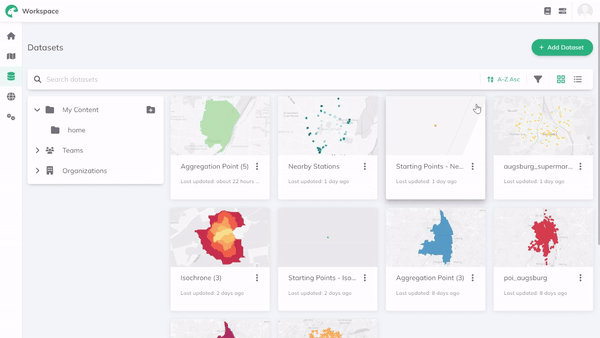
Managing datasets
By clicking on the three dots , you can view and edit the metadata of datasets, move a dataset into another folder, download it, share the dataset with other people, or delete it.
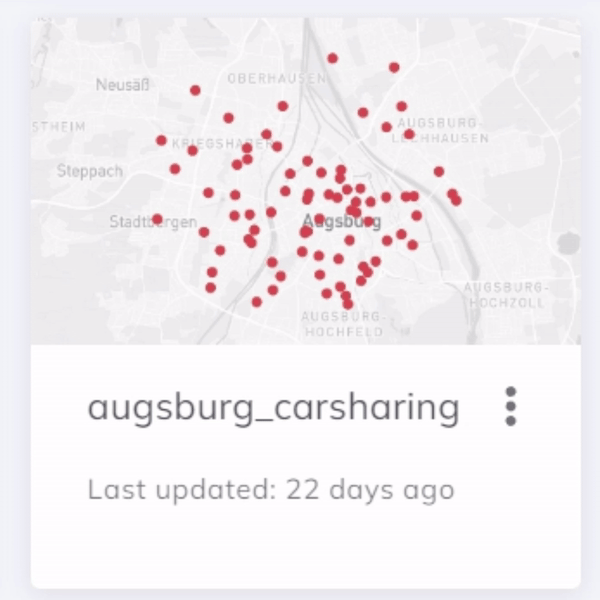
See metadata of the datasets
The metadata of datasets can be viewed and edited by clicking on Info under the three dots or by clicking directly on the dataset. This grants access to a detailed summary of the data, the attribute table, and a map preview with a legend.
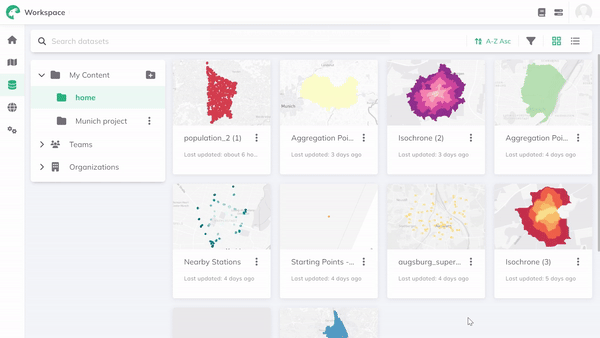
Create folders
To organize your data, you can create new folders within the workspace. Therefore, click on the folder icon and define the name of the new folder.
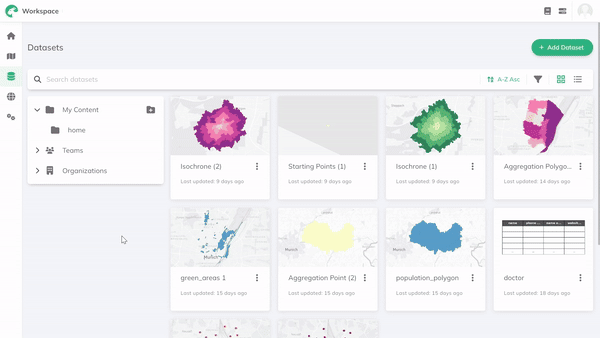
Move datasets to folders
To move a dataset into a folder, click on three dots and select "Move to folder". From the dropdown menu, choose the folder to which you want to move your dataset.