Aggregate Points
The Aggregate Points tool performs statistical analysis of points, e.g. count, sum, min, or max, and aggregates the information on polygons.
1. Explanation
The Aggregate Points tool can be used to analyze the characteristics of points within a given area. It aggregates the information of the points and therewith allows calculation of the point count, the sum of point attributes, or derive e.g. the maximum value of a certain point attribute within a polygon. As a polygon layer, either a feature layer (e.g. city districts) or a hexagonal grid can be used.
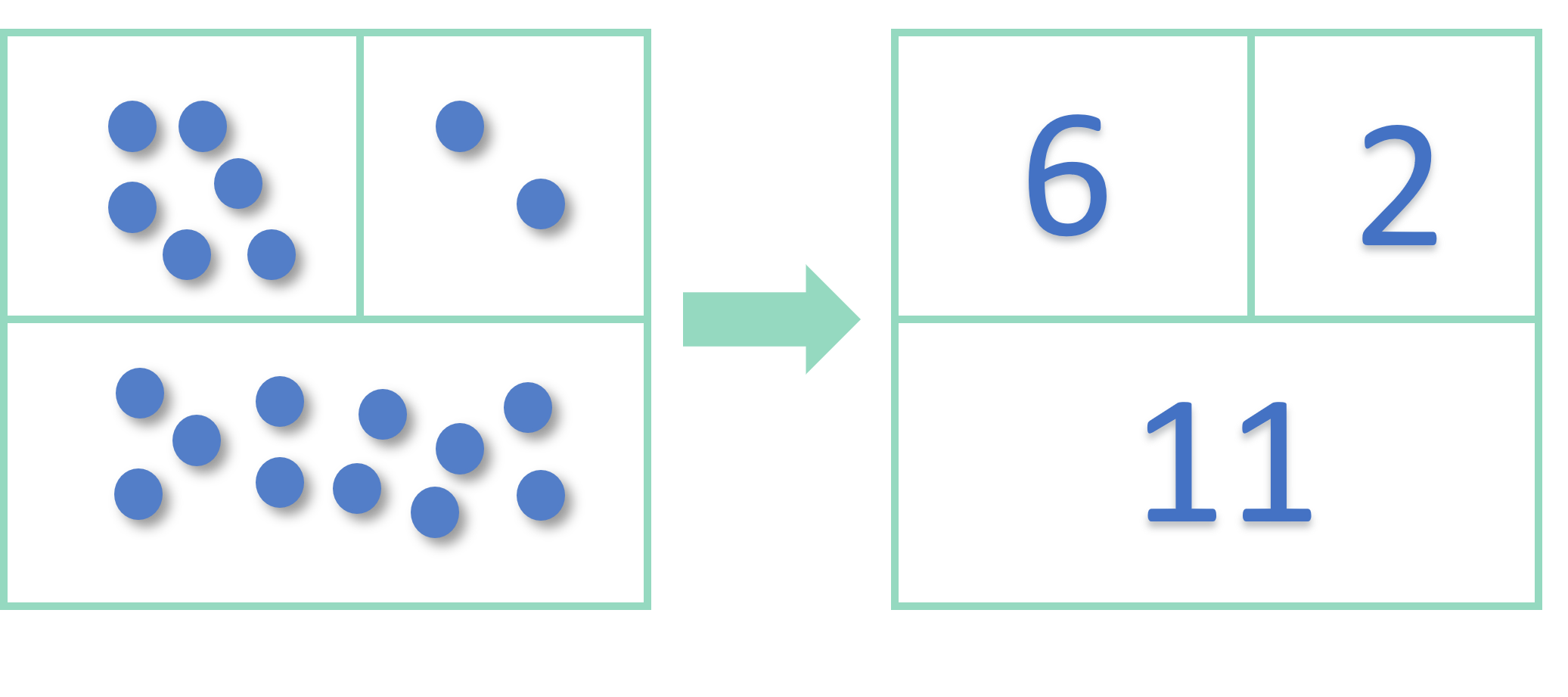
2. Example use cases
- Aggregating the population numbers on a hexagon grid.
- Deriving the sum of traffic accidents within a city district.
- Visualizing the average number of carsharing vehicles available per station on a district level.
3. How to use the tool?
Toolbox Geoanalysis menu, click on Aggregate Points.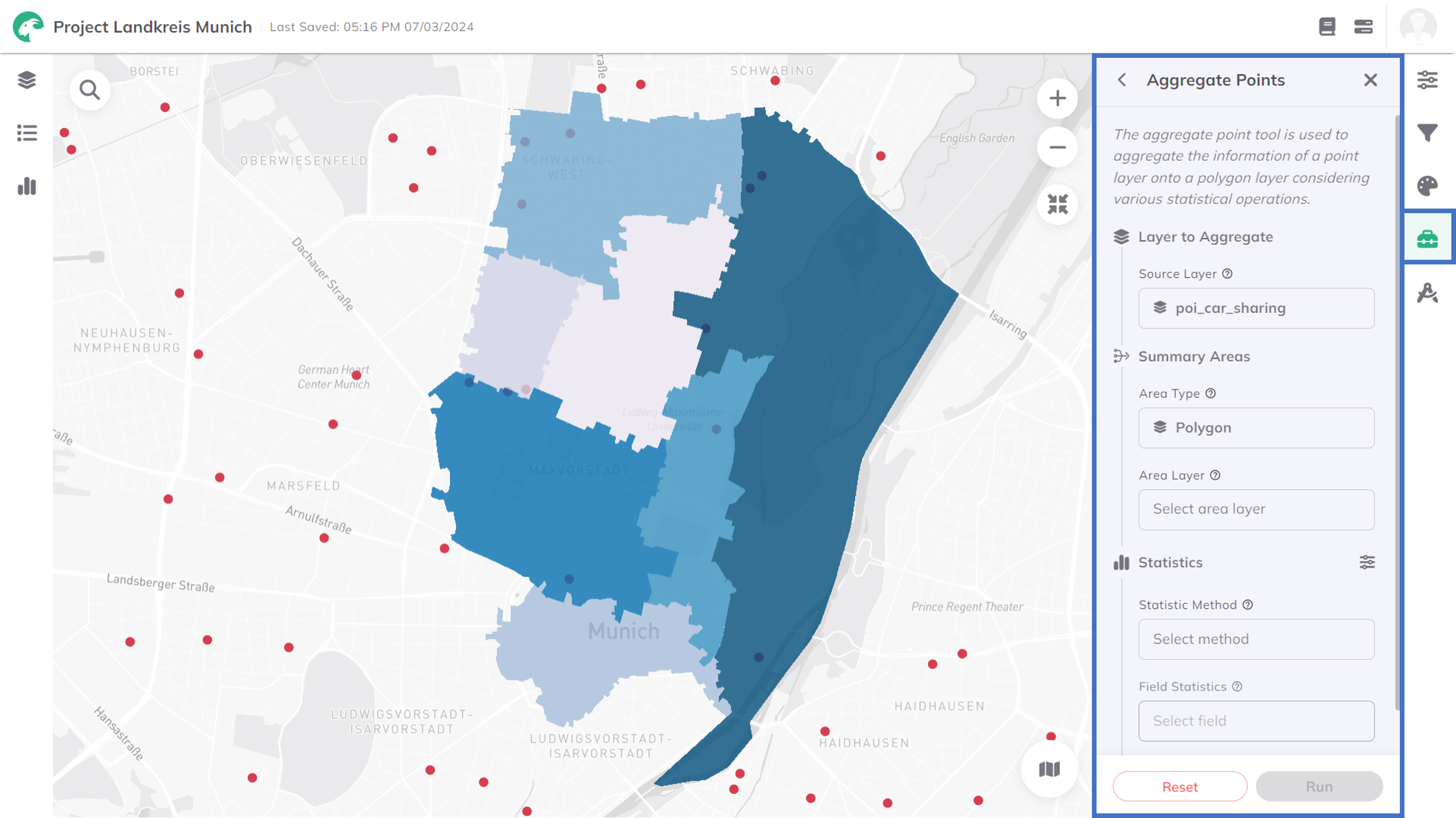
Layer to aggregate
Source Layer, which contains the data you like to aggregate. Area Type you like to aggregate the source layer. You can choose between Polygon or H3 grid.- Polygon
- H3 Grid
Polygon
Area Layer which contains the polygons on which you like to aggregate your point data.Statistics
Statistic Method, and the field you like to use for the Field Statistics (the field in the source layer that is used to group the aggregated points for statistics).Available Statistics Methods are listed in the following. The available methods depend on the data type of the chosen attribute:
| Method | Type | Description |
|---|---|---|
| Count | string,number | Counts the number of non-null values in the selected column |
| Sum | number | Calculates the sum of all the numbers in the selected column |
| Mean | number | Calculates the average (mean) value of all numeric values in the selected column |
| Median | number | Yields the middle value in the selected column's sorted list of numeric values |
| Min | number | Yields the minimum value of the selected column |
| Max | number | Yields the maximum value of the selected column |
Run.Depending on the size of the datasets, the calculation might take some minutes. The status bar shows the current progress.
Results
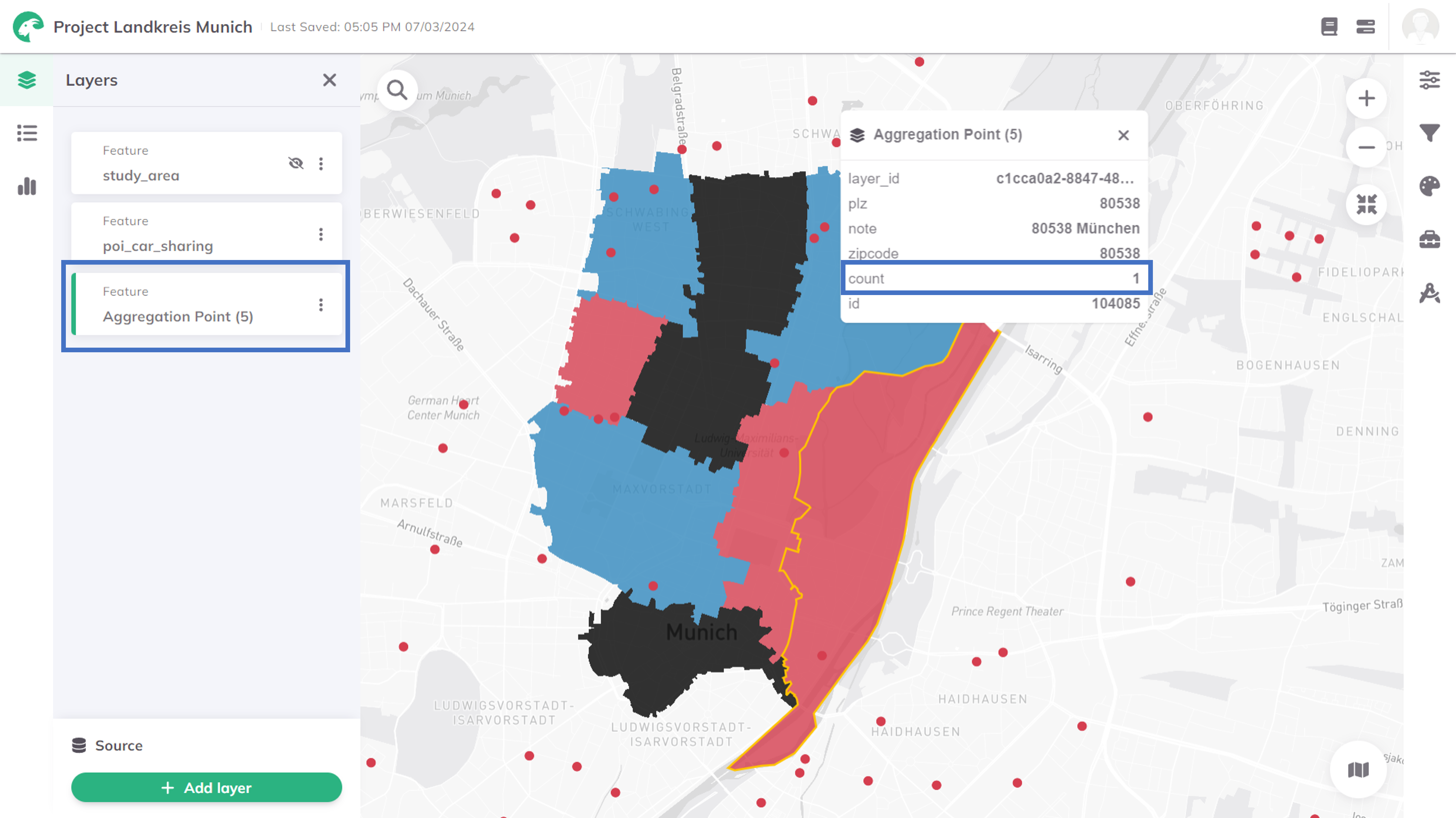
Want to style your result layer and create nice-looking maps? See Styling.