Teams & Members
Sharing datasets and projects allows for a more efficient workflow because granting access to other members enables them to simultaneously edit and/or view your datasets or projects.
Sharing does not duplicate your data, only grants access to it.
Managing teams and members
In the Settings you can find the Teams you are part of, and you can see the members and their role. Teams can represent departments within an organization and allow you to group members in a way that suits your workflow.
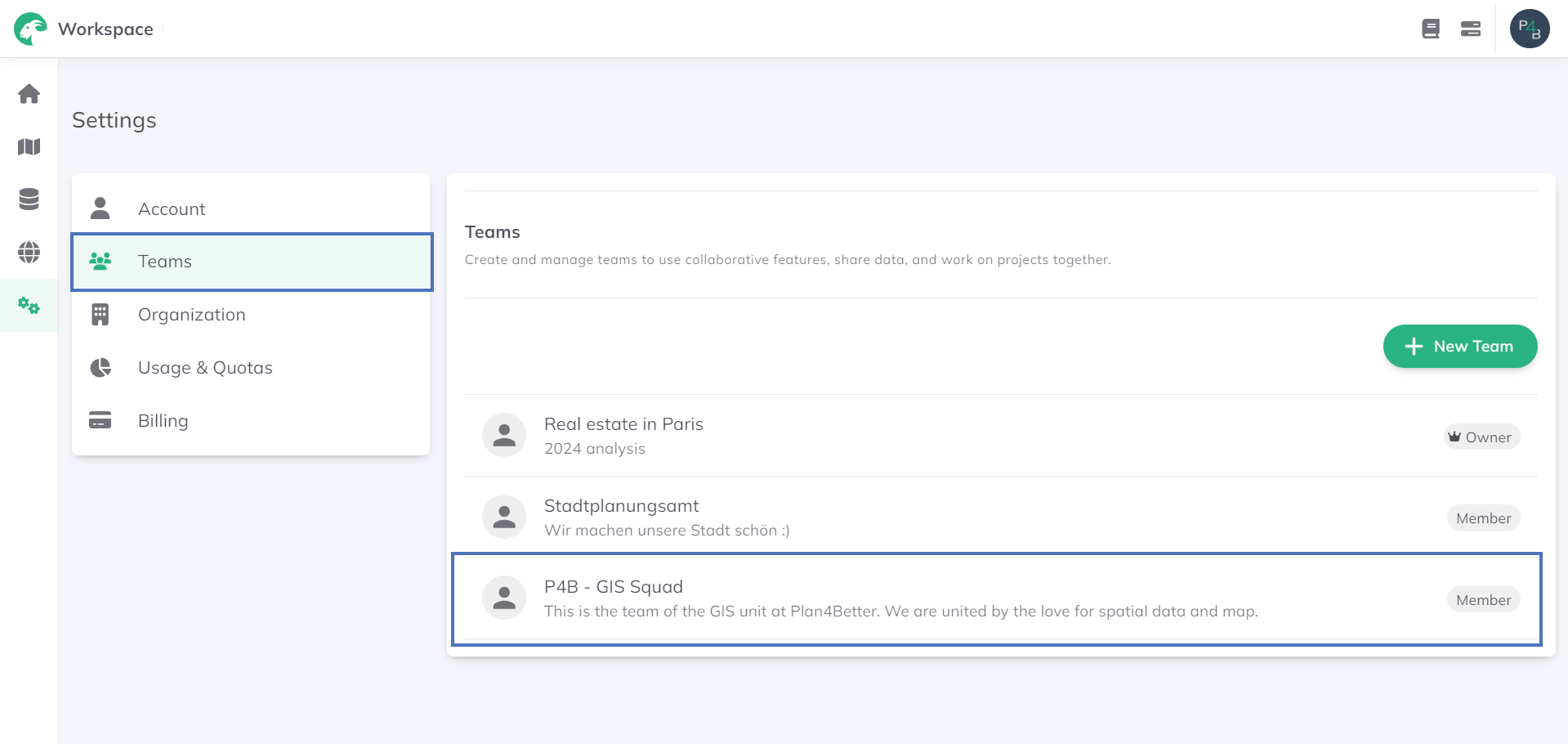
The Owners or Admins of an Organization can see and manage its members in Settings.
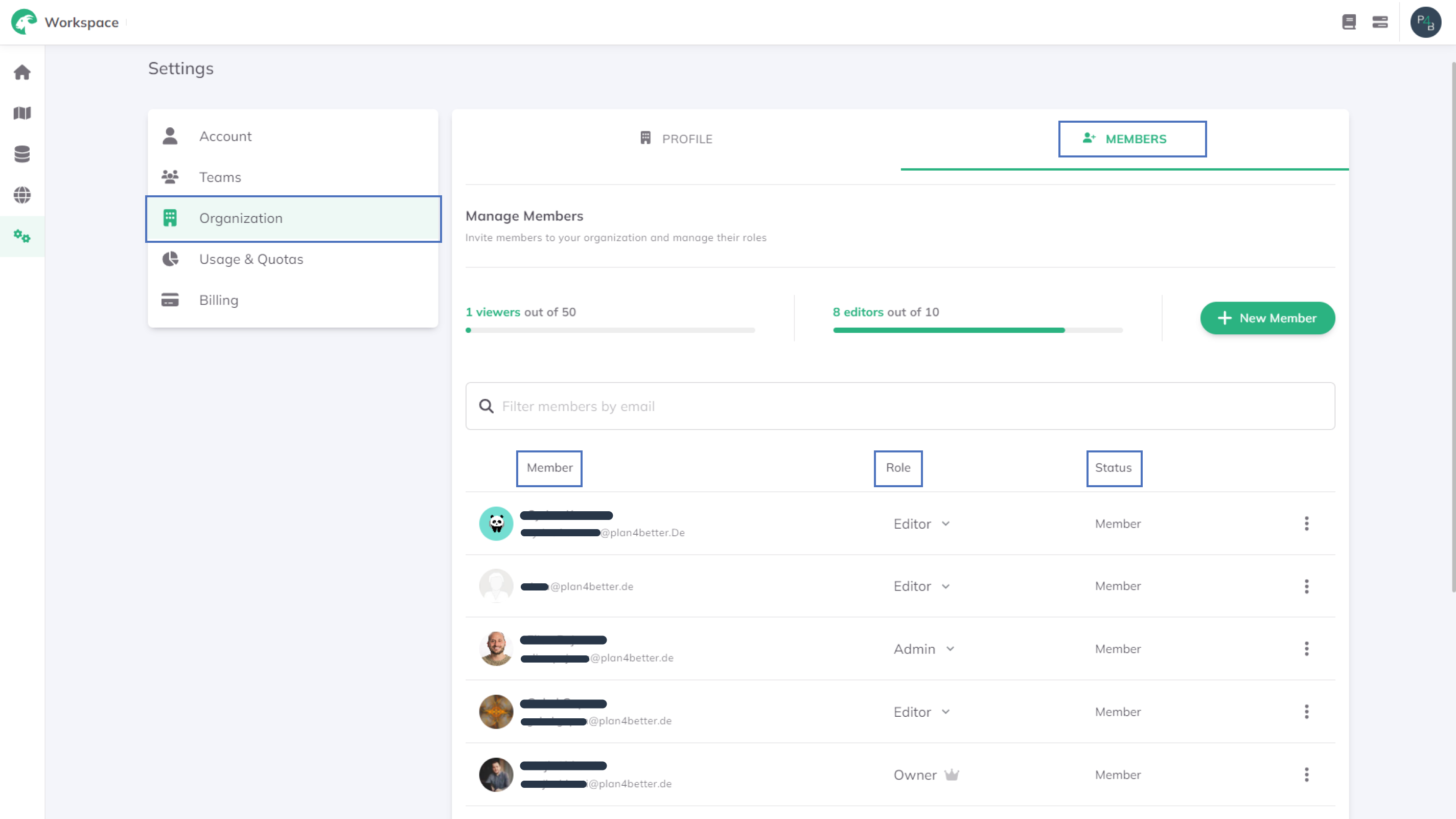
When you share a dataset/project with a Team/Organization, all members will have access to it.
Sharing a dataset/project
Click on the three-dot menu of your dataset or project and share it with an Organization/Team and grant all the members viewer or editor access.
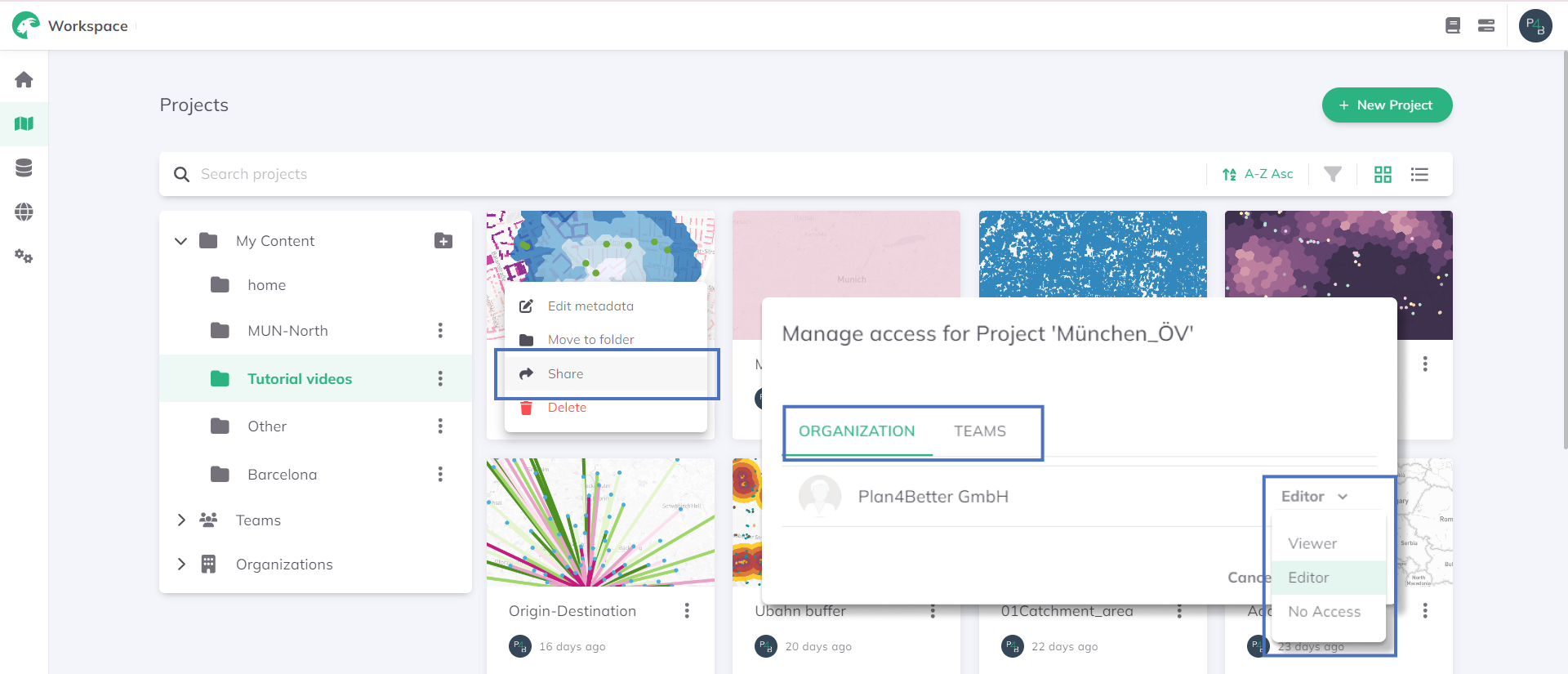
You can find the list of projects shared with you in Workspace --> Projects --> Teams / Organizations sections.
Workspace --> Datasets --> Teams / Organizations sections
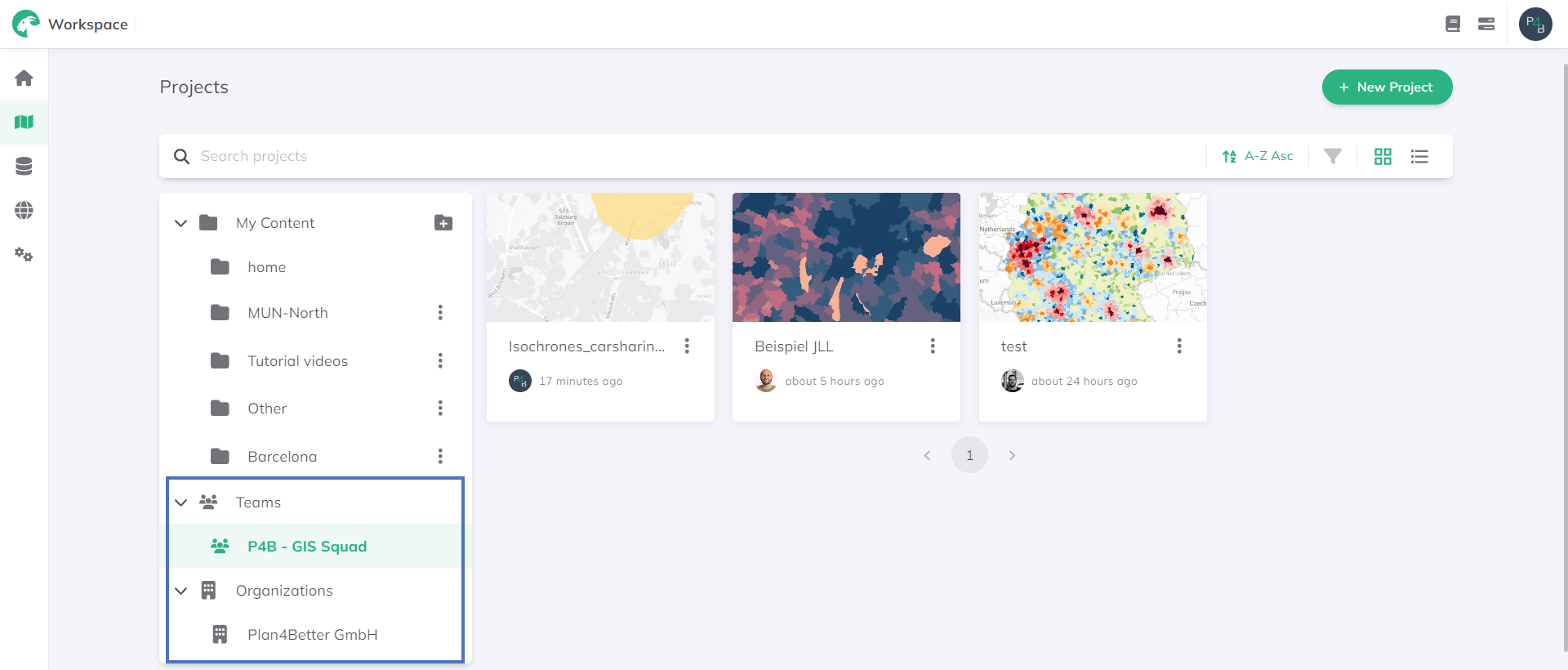
Withdrawing access
Click on the three-dot menu on your dataset or project and select
sharing, then choose the Organization/Team and select no access from the dropdown menu.
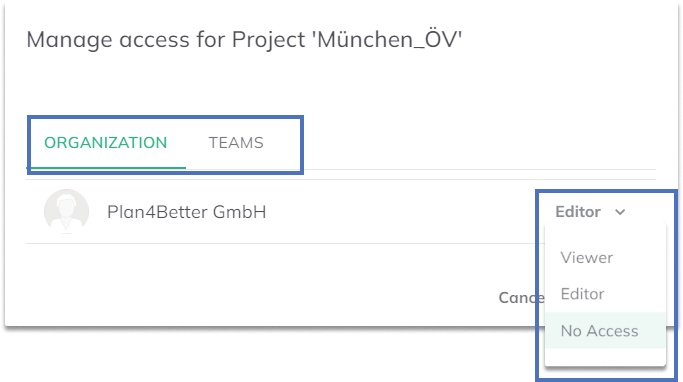
Roles
See the table to learn what each user can do within an Organization/Team and in a shared Dataset/Project.
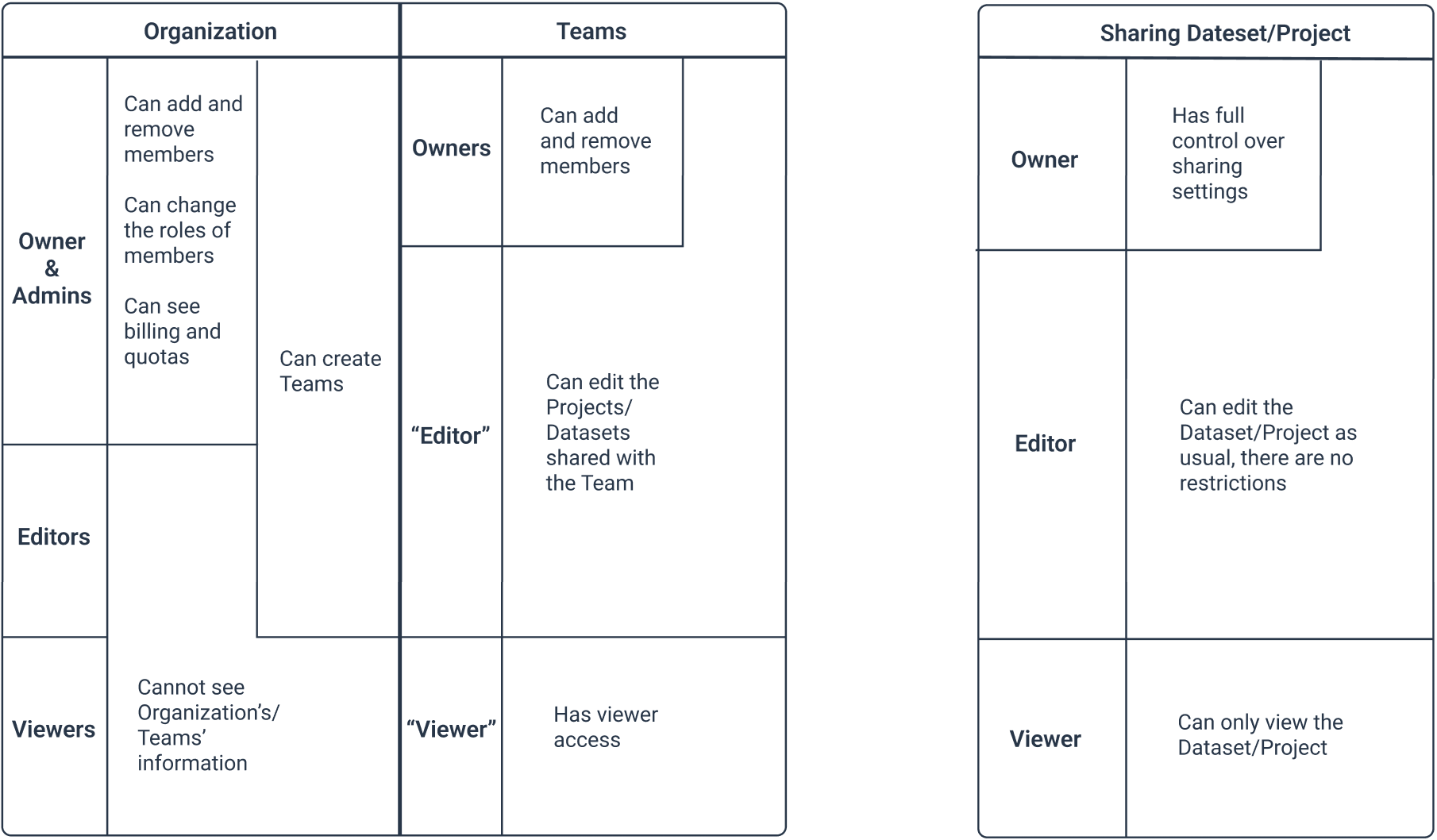
Deleting a dataset from a shared project that you own will cause it to be deleted for other users as well.
As an editor if you delete a dataset or (layer from the) project, the owner will still have it in their personal dataset.