Public Sharing
Sharing a project publicly allows anyone to view your map without needing a GOAT account. This feature is ideal for showcasing spatial analysis, sharing insights, or embedding interactive maps on external platforms.
What can public users do?
- Turn layers on and off
- Change the base map
- Zoom in and out
Public sharing is view-only. If you want others to edit the map, use the Teams & Members sharing option.
How to Share a Map Publicly
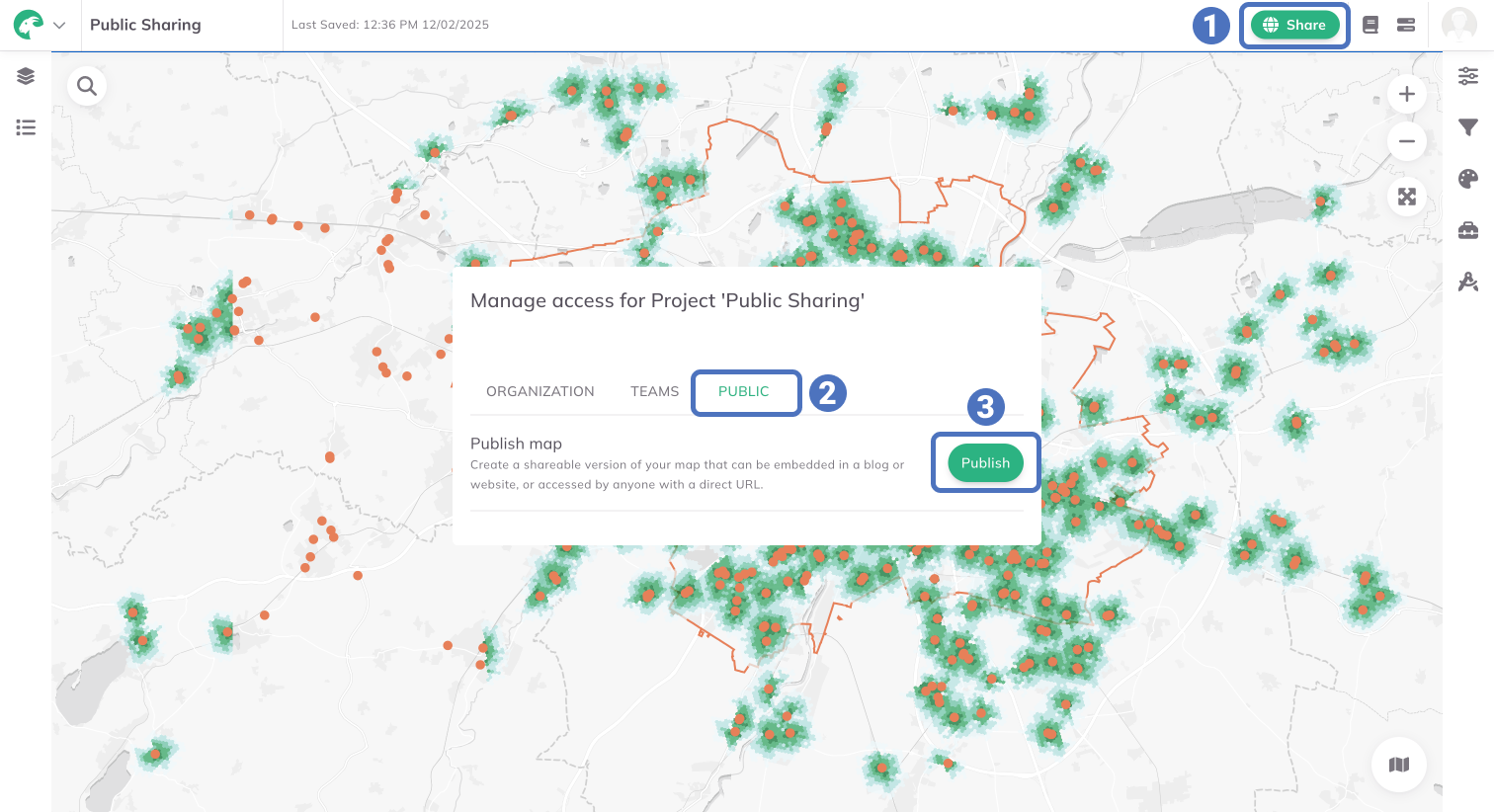
Share in the upper-right corner of the map.Public toggle.Publish—your map is now on Public!Now you can:
Copy URL – Share the direct link so others can open the map in their browser.
Copy iframe Code – Embed the map in websites or tools that support HTML and iframes.
Adjusting Map Extent
To control how far users can zoom out, you can lock the map extent.
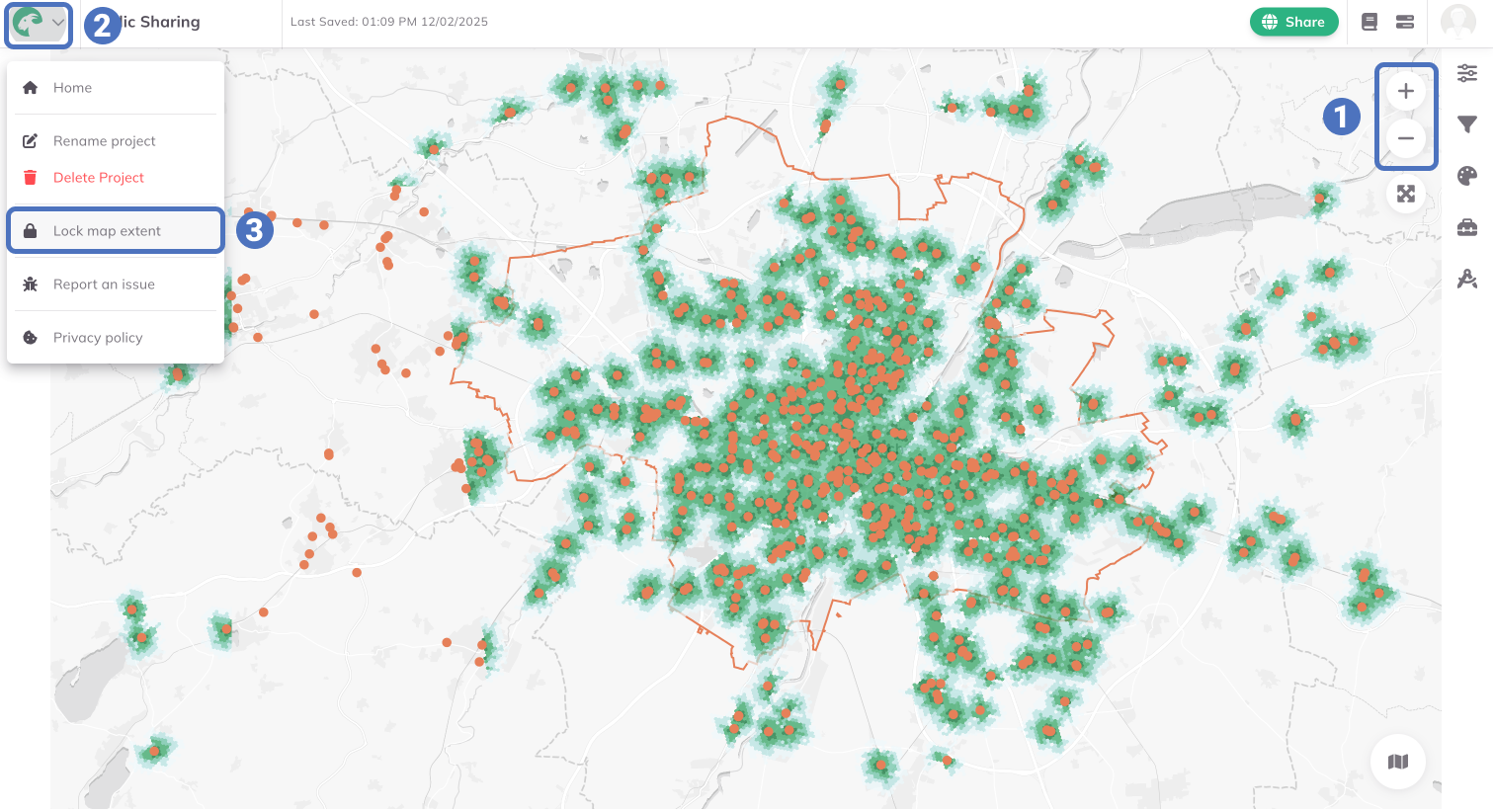
GOAT Toolbar Menu in the upper-left corner. Lock map extent—now users can’t zoom out beyond this limit.If your map is already published, you’ll need to republish it for the changes to take effect. The link will remain the same.
Updating a Public Map (Republish)
If you make changes to a shared map and want to update the public version.
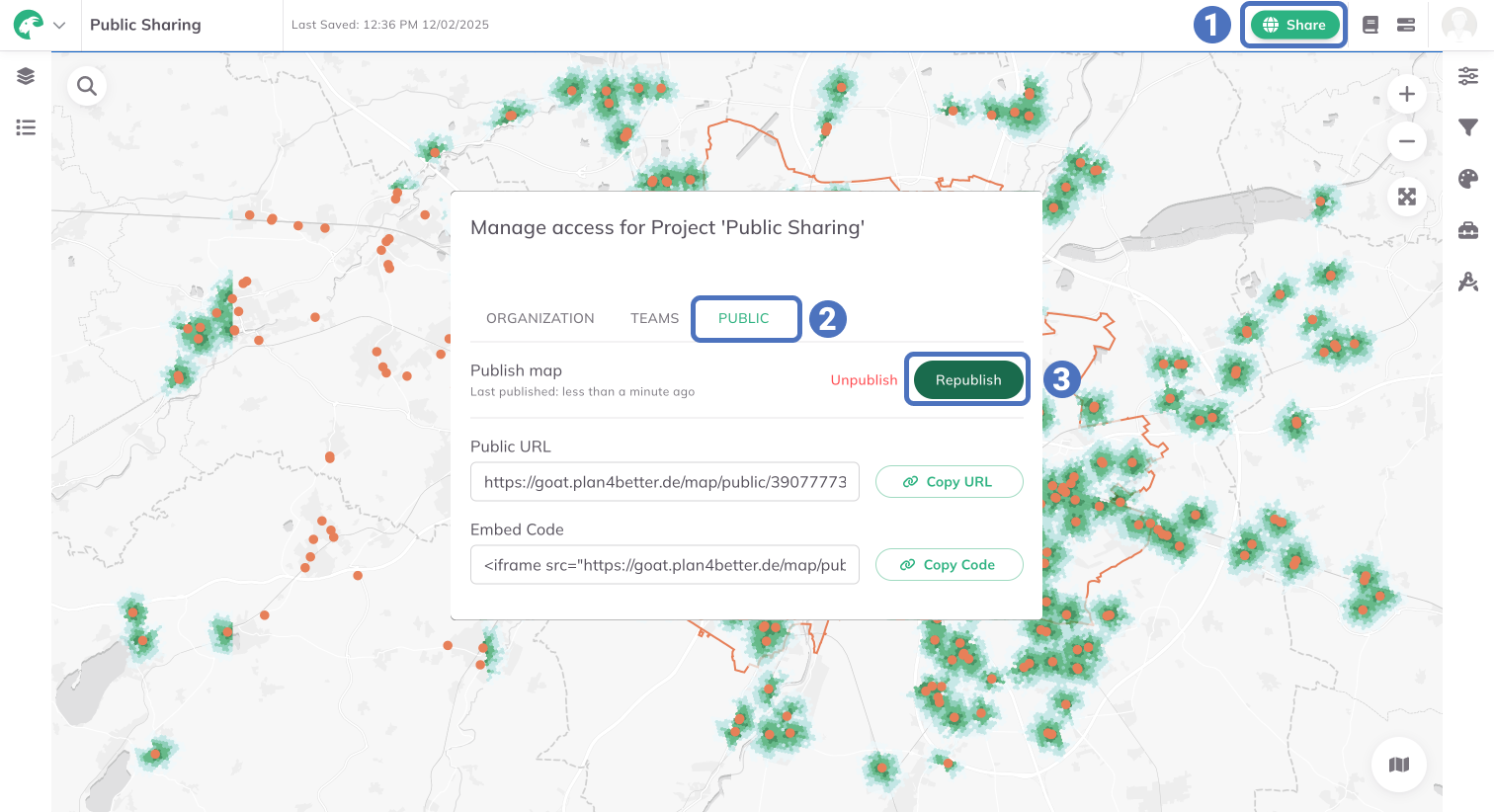
Share in the upper-right corner.Public toggle.Republish —your changes are now live, and the embedded map will update automatically.